To send newsletters through Publive, you’ll need to verify your domain by configuring DNS records. This ensures that emails are delivered securely and are less likely to land in spam.
Why Domain Verification Matters
When you send newsletters from Publive, we want your readers to trust that emails actually come from your domain. Domain verification helps with:
SPF (Sender Policy Framework)
Prevents spoofing by telling recipient servers which mail servers are authorized to send on behalf of your domain.DKIM (DomainKeys Identified Mail)
Adds a cryptographic signature to every email, so recipients can confirm the email hasn’t been altered and is really from your domain.DMARC (Domain-based Message Authentication, Reporting, and Conformance)
Builds on SPF and DKIM. Lets you define how recipient servers handle emails that fail authentication (monitor, quarantine, or reject).
✅ Together, these improve deliverability, protect your brand reputation, and keep newsletters out of spam.
First-Time Setup in Publive
Go to Integrations
From the Publive dashboard, click Configuration > Integrations.
Locate the Newsletter Setup card and click Set Up.
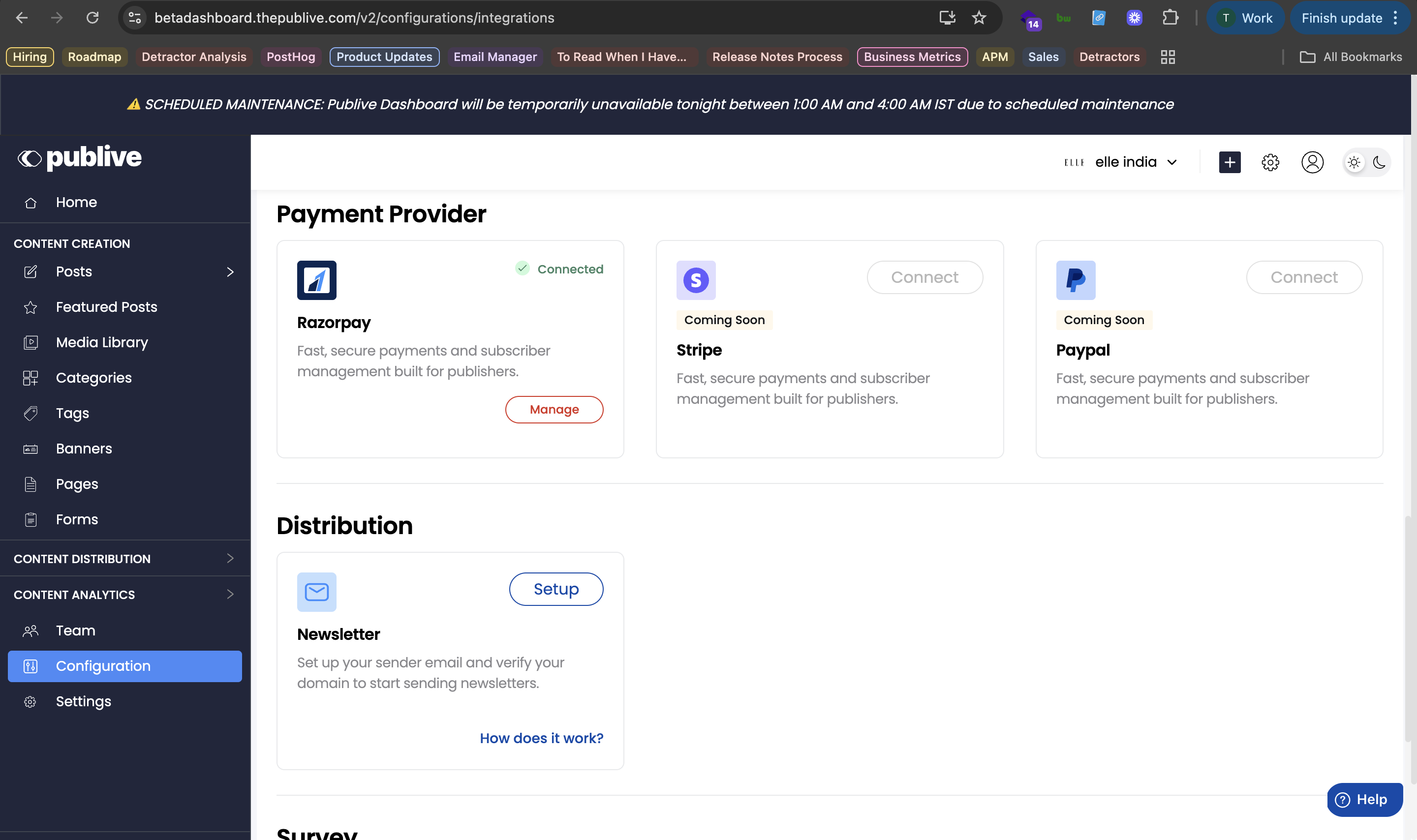
Enter Your Sender Email
Add the email address you want to send newsletters from (e.g.,
news@yourdomain.com).Publive will detect the domain (
yourdomain.com) and begin the verification process.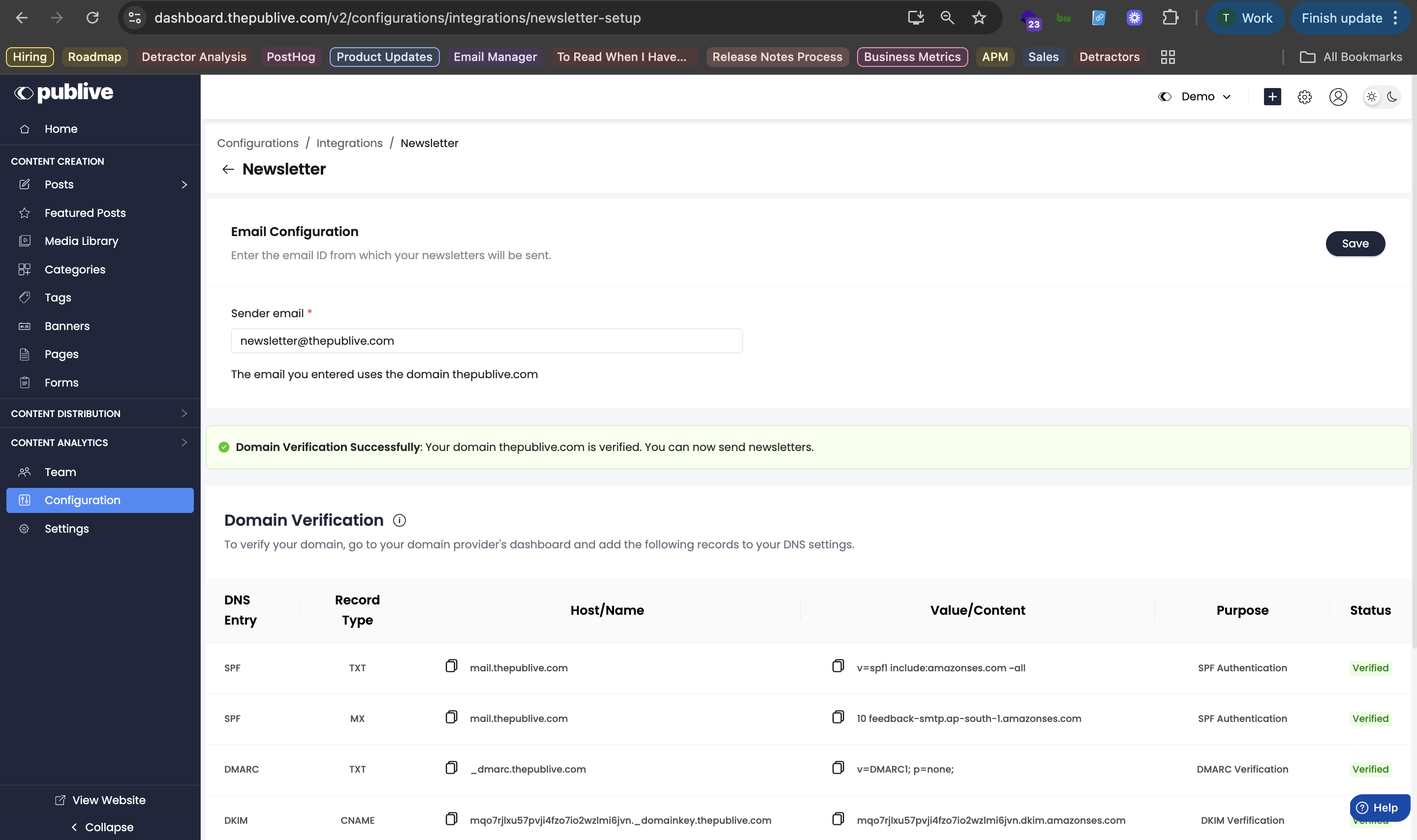
View DNS Records
Publive will generate the required SPF, DKIM, and DMARC records for your domain.
You’ll see these in a table with copy buttons for easy setup.
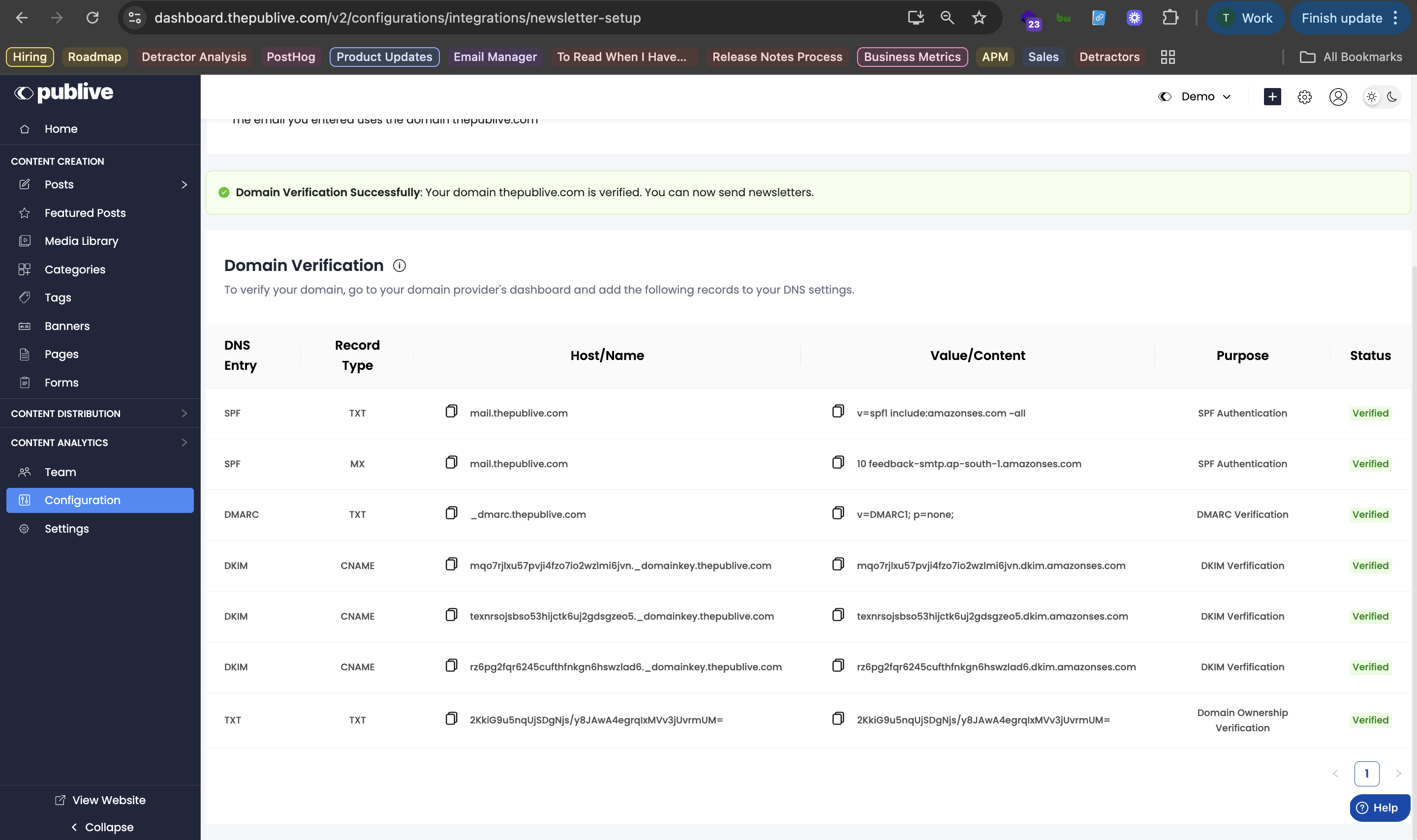
Adding Records in Your DNS Provider
Example is of Cloudflare, but steps are similar for GoDaddy, Namecheap, or others.
Log in to your DNS provider.
Select your domain.
Go to the DNS Records section.
Click Add Record.
For SPF/DKIM: Choose
TXT.For DMARC: Choose
TXTwith host_dmarc.Enter the Host/Name and Value/Content exactly as shown in Publive.
Save changes.
⏳ DNS propagation may take up to 24 hours.
Verifying Records in Publive
After adding records, return to Publive’s setup page.
Click Verify DNS Records.
Status will update from Pending → Verified once propagation completes.
If verified, you’ll see green checkmarks next to each record.
If still pending, wait a few hours and try again.
Troubleshooting
Not verified after 24 hours?
Double-check you copied Host and Value correctly.
Ensure there are no duplicate SPF records (only one allowed per domain).
Make sure DMARC host is
_dmarc, not your full domain.
Still stuck?
Reach out to your DNS provider support or contact Publive support with a screenshot of your DNS records.
Next Steps
Once your domain is verified:
You’re ready to send newsletters from your domain.
Test by sending a preview email to your personal inbox.
Monitor your deliverability and bounce rates from the Analytics tab.
That’s it! Your domain is now authenticated, ensuring higher trust and better inbox placement for your newsletters.
❓ Frequently Asked Questions
1. Can I use a Gmail/Yahoo/Outlook address instead of my domain email?
No. Free mailbox providers (like Gmail, Yahoo, Outlook) do not allow adding custom SPF/DKIM/DMARC records. You must use a custom domain email (e.g., news@yourdomain.com).
2. Can I verify more than one domain?
Yes. Publive supports multiple verified domains. Each newsletter campaign must be sent from one verified domain.
3. How long does verification take?
Usually within minutes, but DNS changes can take up to 24 hours to propagate worldwide.
4. What if I already have SPF/DKIM/DMARC records?
You can merge Publive’s required values with your existing records:
SPF → Only one SPF record is allowed. Combine values into a single TXT record.
DKIM → Multiple DKIM records are fine; just add Publive’s.
DMARC → You can only have one DMARC policy; adjust it if needed.
5. Do I need to update records again later?
No. Once verified, you don’t need to update unless you change DNS providers or domains.
6. What happens if I don’t set up domain verification?
You won’t be able to send newsletters from Publive. Even if attempted, unauthenticated emails are more likely to be rejected or marked as spam.
Was this article helpful?
That’s Great!
Thank you for your feedback
Sorry! We couldn't be helpful
Thank you for your feedback
Feedback sent
We appreciate your effort and will try to fix the article